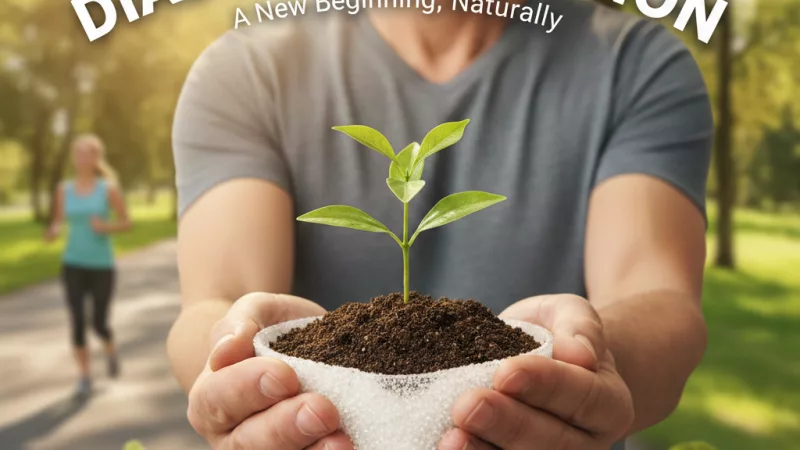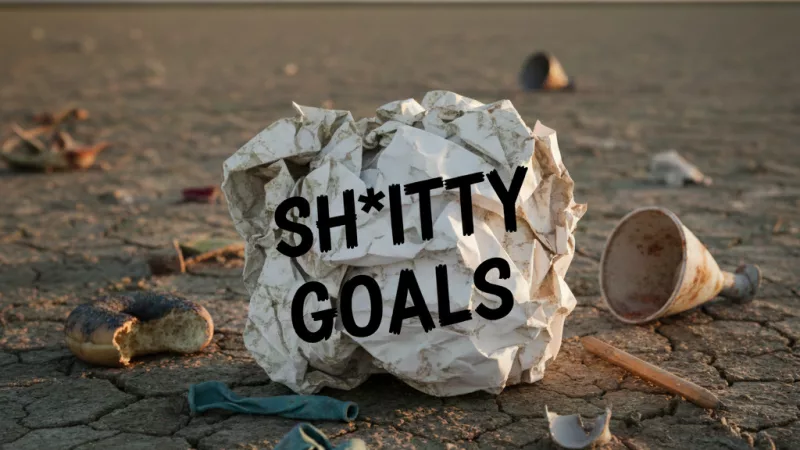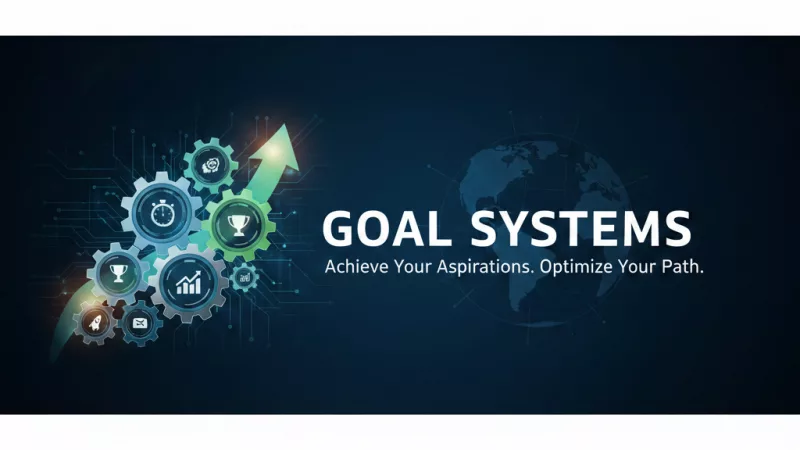Day 8/100 American Minimalism
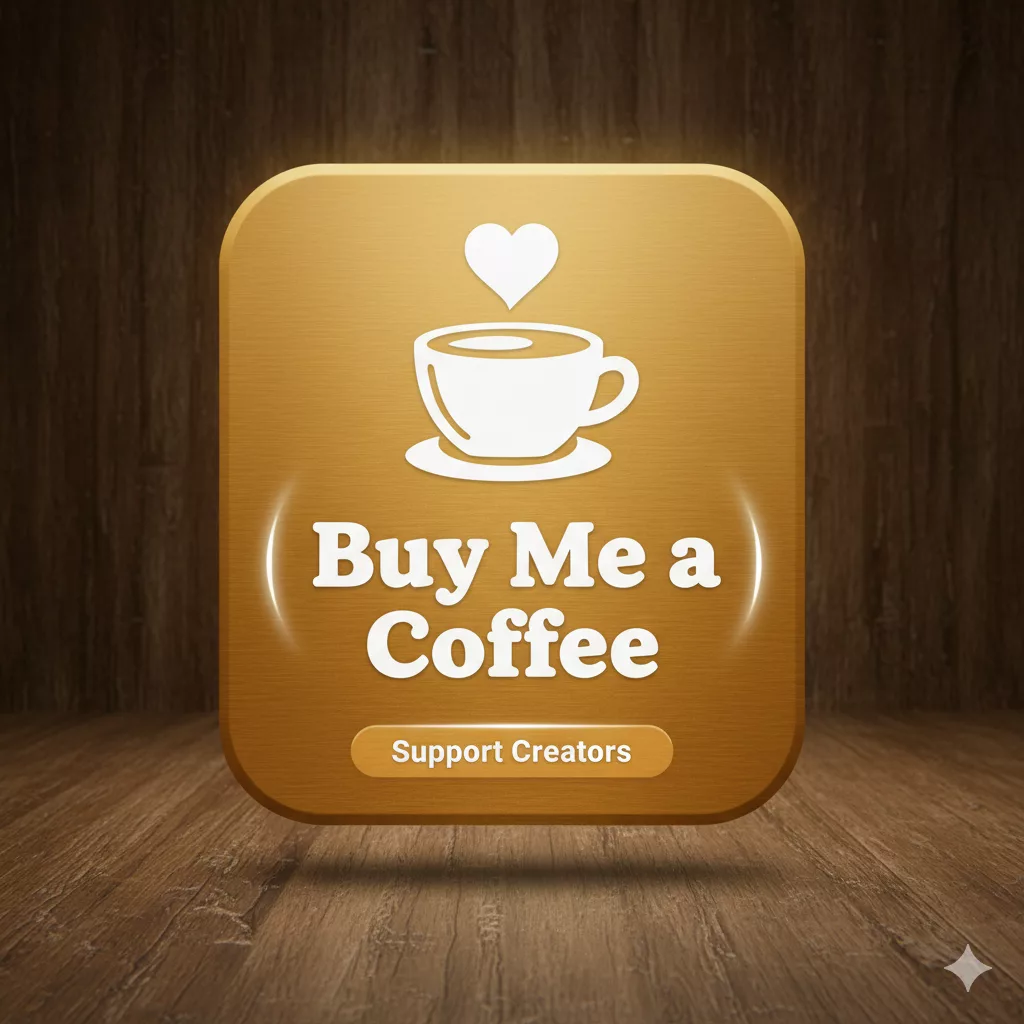
Day 8/100 American Minimalism
Stormin’
=====
🪙 Step-by-Step Tutorial: How to Join and Set Up Buy Me a Coffee
For creators who want a simple, stress-free way to accept tips, donations, or memberships.
🧭 1. What Is Buy Me a Coffee?
Buy Me a Coffee is a simple online platform where fans can support you with small donations (like buying you a coffee ☕), or by signing up for monthly memberships.
- ✅ No complicated tech setup
- 💰 Instant payouts to your account
- 🌎 Perfect for creators, bloggers, YouTubers, and writers
🪄 2. Go to the Website
- Open your web browser.
- Type or click 👉 https://www.buymeacoffee.com.
- Click the “Sign up” button in the top right corner.
👤 3. Create Your Account
You can sign up in three easy ways:
- With your Google account
- With your Apple account
- Or by using your email address
👉 If you use email, they’ll send you a confirmation link — just click it to activate your account.
📝 4. Pick Your Username and Page Name
This will be your personal link, like:
https://www.buymeacoffee.com/WalkaboutSolo
Tips for choosing:
- Keep it short and memorable.
- You can use your brand name (WalkaboutSolo, PracticingPoverty, etc.).
- Avoid special characters.
✅ Pro Tip: This is the link you’ll share in your YouTube video descriptions and community posts.
🎨 5. Customize Your Creator Page
This is where people will “buy you a coffee.”
- Upload a profile photo (a warm, clear image or logo)
- Write a short intro about what you do (e.g., “Hi, I’m Charles. I share simple living and senior minimalism tips. If you like my work, you can buy me a coffee to support the journey.”)
- Add a cover image if you like (optional)
You’ll also see a button to set your “coffee price.” Most creators set it at $3 to $5.
💳 6. Connect Your Payout Method
To get paid:
- Click on “Payouts” in the left menu.
- Choose how you want to receive your funds:
- Stripe (recommended for most U.S. creators)
- PayPal (easy and familiar)
👉 Once connected, your earnings go straight to your account.
🧭 7. Add Support Options
- One-time donations: Anyone can tip you a few dollars.
- Memberships (optional): Supporters can give monthly (e.g., $5/month). You can offer perks like:
- Early access to videos
- Monthly Q&A
- Special thank-you shoutouts
(Memberships are optional — start simple.)
🔗 8. Share Your Link Everywhere
Once your page is live, you’ll see your unique URL at the top of your dashboard.
✅ Suggested places to share:
- YouTube video descriptions (end of every upload)
- Your pinned comment on each video
- Community posts
- Email newsletter or blog
- Your social media bios
👉 Example for YouTube:
“☕ Like my work? Support it here: https://www.buymeacoffee.com/WalkaboutSolo”
📊 9. Optional: Add a Button or QR Code
- Buy Me a Coffee gives you simple buttons and QR codes you can use in your videos or on your website.
- Go to “Extras” in the menu → choose what fits your style.
- You can even print the QR code on cards if you do events or talks.
🧠 10. Tips for Making It Work
- 💬 Mention it gently at the end of your videos (e.g., “If you like my content and want to support, you can buy me a coffee.”)
- 📅 Be consistent — don’t expect donations after the first mention. It builds over time.
- 🌱 Say thank you publicly when someone supports you (people love to feel appreciated).
- 🪙 Keep it easy — no need to offer complicated rewards.
🌟 Example of a Simple Script (for YouTube Outro)
“If my content made your day a little lighter or helped you simplify your life, you can support me with a cup of coffee at Buy Me a Coffee. It’s quick, easy, and helps me keep creating. ☕”
🚀 What Happens Next
Once everything is set up:
- You’ll receive email notifications when someone donates.
- You can see your supporter list and earnings on your dashboard.
- You can withdraw your funds anytime.
🏁 Quick Recap
- Go to buymeacoffee.com
- Sign up and create your username
- Customize your page
- Connect Stripe or PayPal
- Share your link in YouTube, emails, and posts
- Mention it regularly and thank supporters ❤️
✅ Bonus Tip: Many small creators earn their first dollars online through Buy Me a Coffee before ads or affiliate income kick in. It’s often the easiest way to start monetizing a new YouTube channel.
Perfect ✅ — here’s a simple, warm, non-pushy YouTube outro script with matching on-screen text suggestions designed especially for senior creators or anyone who wants to keep things authentic and friendly.
🎤 🎥 YouTube Outro Script (to speak naturally)
“Hey, if today’s video gave you something useful — maybe a smile, an idea, or a little spark to live simpler — you can support this channel by buying me a coffee.
It’s quick, easy, and it helps me keep sharing these stories and tips.
Just click the link below or scan the QR code on your screen.
Thank you for being part of this journey.”
(Approx. 20 seconds — calm, no hard sell)
🖼️ On-Screen Text Suggestions
✅ End of Video Overlay (lower third):
☕ Support the channel → BuyMeACoffee.com/WalkaboutSolo
✨ Optional QR Code on the opposite corner of the screen.
(You can download your unique QR code from your Buy Me a Coffee dashboard.)
🪄 Pacing Tips
- Speak slowly and smile — the point is to sound warm, not scripted.
- Keep your voice tone conversational, like talking to a friend over coffee.
- Keep the link on screen for 8–10 seconds so viewers can find it.
- Add the same link in the description and pin it in the comments for easy clicks.
📌 Pinned Comment Example
☕ If you enjoy my simple living tips and stories, you can support me here:
👉 https://www.buymeacoffee.com/WalkaboutSolo
Your support helps me keep creating calm, practical content for seniors and minimalists. Thank you! 🙏
📨 Description Box Example
✨ Support the channel: https://www.buymeacoffee.com/WalkaboutSolo
🧭 Subscribe for more simple living tips
🐾 Instagram / Pinterest / Newsletter (optional)
🧠 Pro Tip:
Consistency is key — mention your Buy Me a Coffee link at the end of every video so viewers gradually get used to it. Many small creators get their first donations after their 3rd–5th video mention.
Excellent choice ✅ — adding a Buy Me a Coffee outro to your YouTube Shorts is a smart way to build small, steady support from casual viewers who may never sit through a long video.
Here’s a clean, friendly version tailored to Shorts (under 30 seconds):
🎤 🎥 YouTube Shorts Outro Script (Spoken — 20–25 seconds)
“If this little tip made your day a bit easier — or gave you something to smile about — you can support my work by buying me a coffee. ☕
Just tap the link in the caption or description.
Every little bit helps me keep creating simple living content for seniors and anyone who wants less clutter and more life.
Thanks for being here.”
🖼️ On-Screen Text Suggestions (Simple & Readable)
Line 1 (appears at the end of the Short):
☕ Support my work → BuyMeACoffee.com/WalkaboutSolo
Line 2 (Optional, a beat later):
✨ Link in the description ✨
👉 Keep the text centered or lower-third, with a large readable font since Shorts are viewed mostly on phones.
📌 Caption / Description Text Example (Copy & Paste)
☕ Like what I share? Support this channel at:
👉 https://www.buymeacoffee.com/WalkaboutSolo
Your support helps me keep creating simple living content for seniors and minimalists. 🙏
🪄 Pro Tips for Shorts
- Keep your voice calm and genuine — it should feel like a personal thank-you, not a pitch.
- Use the same outro consistently to train your audience.
- Add the Buy Me a Coffee link to your Shorts default description (so you don’t have to retype it each time).
- If possible, flash your QR code briefly in the final 3 seconds for those who prefer scanning.
🏁 Example Structure for a 30-Second Short
| Time | Action |
|---|---|
| 0:00–0:25 | Main content (tip / insight / story) |
| 0:25–0:30 | Say the outro script + show on-screen text + QR code |
Perfect ✅ — here’s a step-by-step Canva layout guide to create a clean, professional Buy Me a Coffee outro card that you can drop into the end of any YouTube video or Short.
This will make it super easy to keep your branding consistent — and encourage gentle, natural viewer support. ☕
🪄 CANVA OUTRO TEMPLATE — “Buy Me a Coffee”
🎯 GOAL:
A simple outro graphic (1920×1080 or 1080×1920) with:
- ✅ Your Buy Me a Coffee link
- ✅ A QR code people can scan
- ✅ A short friendly message
- ✅ A minimalist design that fits your senior minimalist brand.
🖼️ 1. Open Canva
- Go to https://www.canva.com
- Click “Create a design”
- Choose:
- 📺 1920 × 1080 px for horizontal (YouTube main videos)
- 📱 1080 × 1920 px for vertical (Shorts)
👉 Tip: If you want, you can make both versions and save them as templates.
🧭 2. Choose a Minimal Background
- Keep it simple and calm (white, beige, light gray, or muted earth tones).
- You can also use a soft texture or gradient if you prefer a warm look.
- Avoid busy patterns — clarity is key.
👉 Example: a light tan background with a soft shadow box in the middle.
🪙 3. Add Your QR Code
- On your Buy Me a Coffee dashboard, download your QR code (under “Share”).
- Upload it to Canva (Uploads → “Upload Files”).
- Drag it onto the bottom right corner of your design.
- Resize to around 250–300px wide (large enough to scan on mobile).
🖋️ 4. Add Text
✨ Headline (Big Font)
Place at the top or center:
☕ Support the Channel
👉 Font Suggestion: Montserrat, Open Sans, or Lora (clean & senior-friendly)
💬 Subtext (Smaller Font, Below)
If my videos help you live simpler or smile a little more,
you can buy me a coffee to support the journey.
🔗 Link (Medium Font, Bold)
BuyMeACoffee.com/WalkaboutSolo
👉 Make sure the link is big and readable.
🎨 5. Add a Small Icon or Illustration (Optional)
- Canva has free coffee cup or heart icons.
- Place one near the headline or next to the QR code for visual balance.
- Keep it subtle — 1 icon is enough.
🪄 6. Style Tips for a Clean Look
- Alignment: Keep everything centered or in a simple grid.
- Color palette: 2–3 colors max (e.g., beige background, black text, gold accent).
- Spacing: Add plenty of padding around text and QR code for breathing room.
👉 Example layout (Horizontal):
[☕ Support the Channel]
[If my videos help you live simpler…]
[BuyMeACoffee.com/WalkaboutSolo] [QR Code]
📤 7. Export the Design
- Click “Share” → “Download”
- Format: PNG or MP4 (if animated)
- Resolution: High
- Save as: BuyMeACoffee_Outro.png or Outro_Card.mp4
🎬 8. Drop It Into Your Videos
- In your video editor (CapCut, iMovie, Canva Video, etc.):
- Insert this outro at the last 5–10 seconds of your video.
- Add a gentle fade-in and fade-out transition.
- Optionally, layer your voice outro on top.
👉 Example:
- Long video outro = 10 seconds
- Shorts outro = 3–5 seconds
🧠 Pro Tips
- Reuse this same template for every video → saves time.
- If you want variety, just change the background color each month.
- Add light background music if it fits your tone.
You can even create a second version that says:
💛 Thank You for Supporting This Channel!
- for special supporter shout-outs.
✅ Summary:
- Canva Size: 1920×1080 (horizontal) or 1080×1920 (vertical)
- Elements: Headline, friendly message, QR code, short link
- Style: Minimal, clean, soft tones
- Placement: End of video, 5–10 seconds
- Output: PNG or MP4 for easy drag-and-drop into your video editor